Manage access roles¶
You can manage roles in PMM by editing or deleting a role.
Edit roles¶
To edit access roles, do the following:
-
From the Main menu, navigate to Configuration → Access Roles. The Access Roles tab opens.
-
On the role you want to edit, click the ellipsis (three vertical dots) > edit role in the Options column. The Edit role page opens.
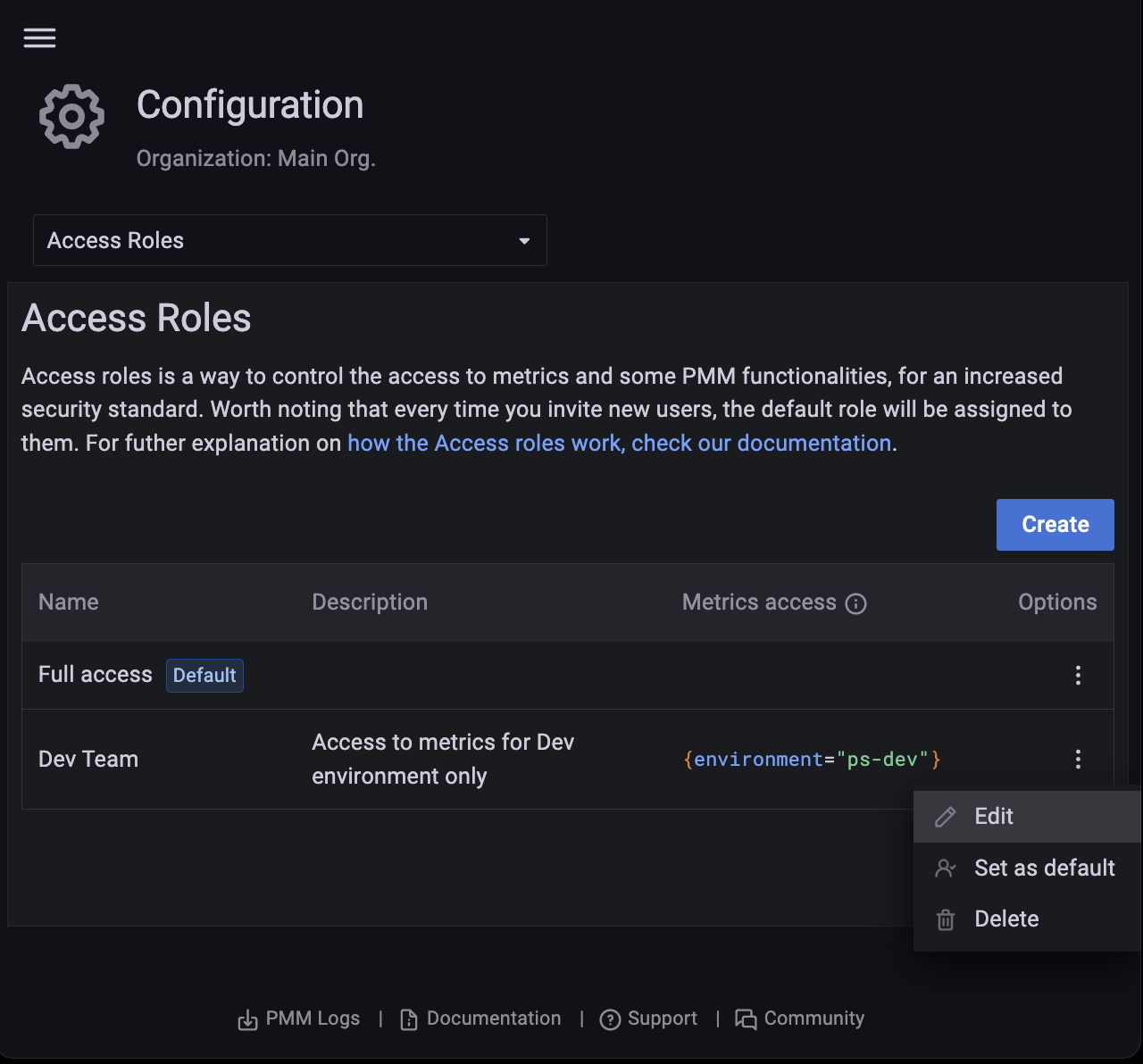
-
Make the required changes to the role.
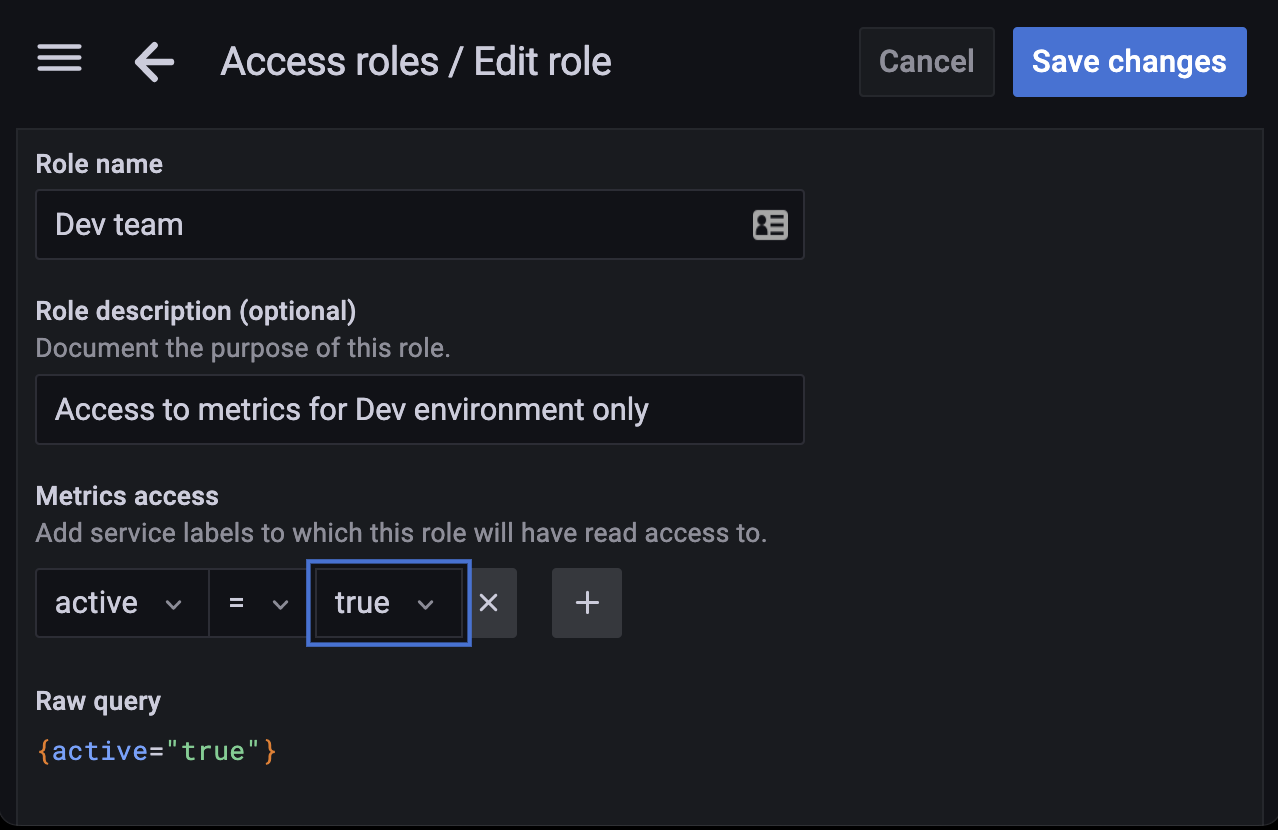
-
Click Save Changes.
Set a role as default¶
When a user signs in to PMM for the first time and the user has no role assigned, the user is automatically assigned the Default role. For administrators, the default role provides a convenient way to configure default permissions for new users.
To set a role as default, do the following:
-
From the Main menu, navigate to Configuration → Access Roles. The Access Roles tab opens.
-
On the role you want to set as default, click the ellipsis (three vertical dots) → set as default in the Options column.
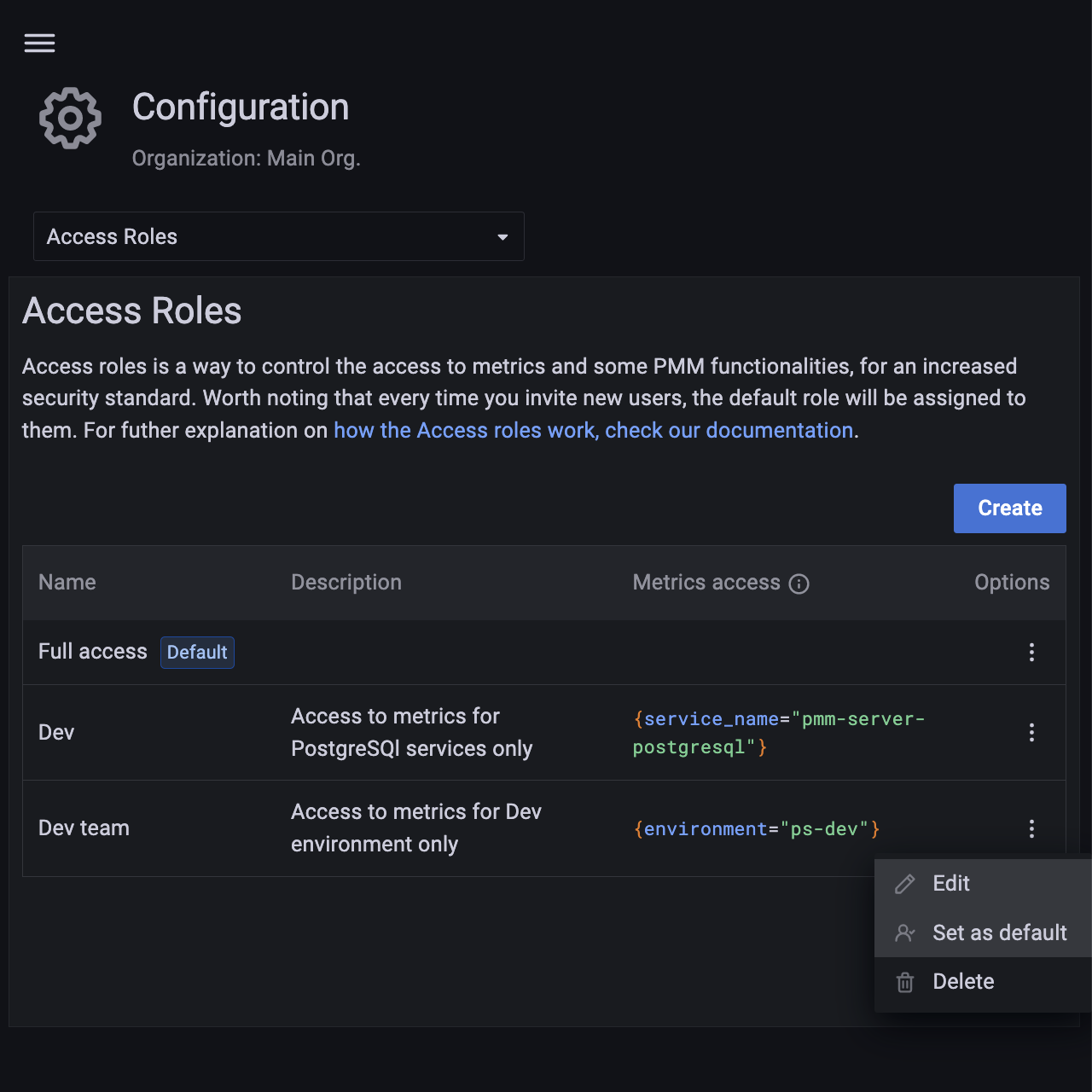
Remove roles¶
To remove access roles, do the following:
-
From the Main menu, navigate to Configuration → Access Roles. The Access Roles tab opens.
-
On the role you want to remove, click the ellipsis (three vertical dots) → Delete in the Options column. Delete role pop-up opens.
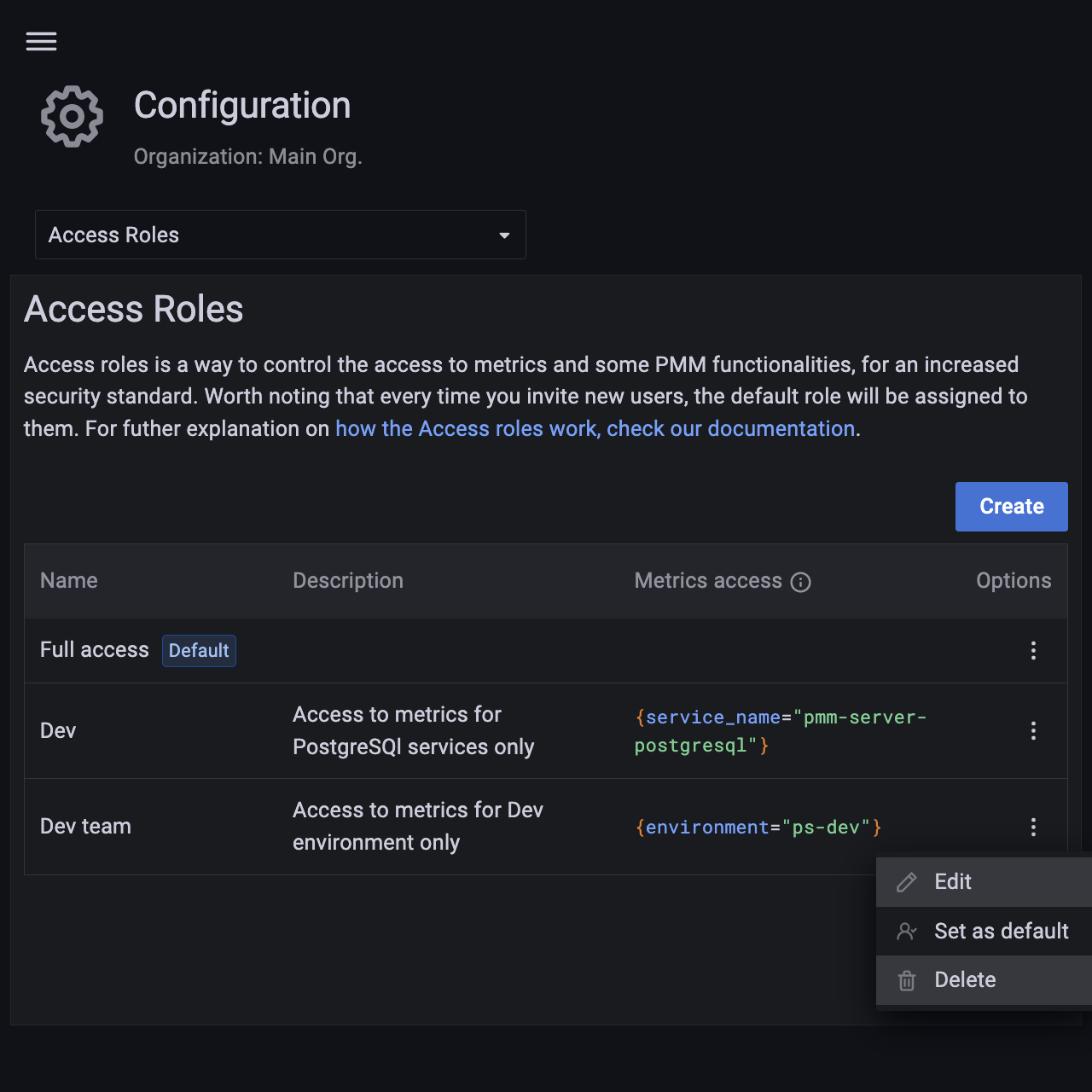
-
Starting with PMM 2.36.0, if the role that you want to delete is already assigned to a user, you will see a drop-down with replacement roles. Select the replacement role and the selected role will be assigned to the user.
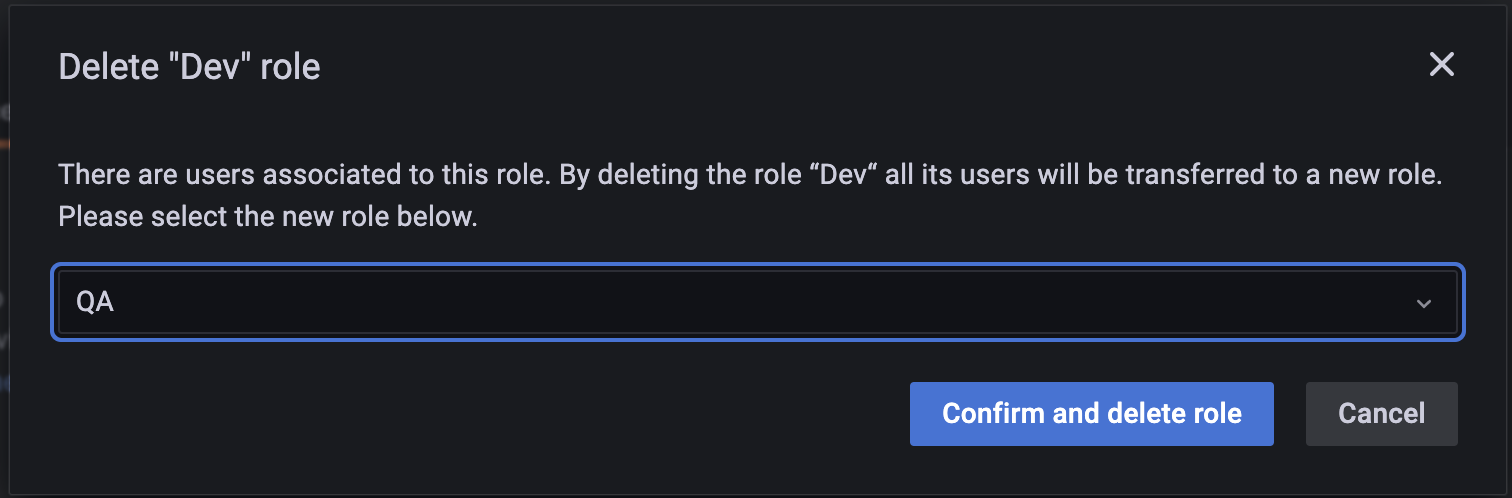
-
Click Confirm and delete the role.